Configuring Forem
Basic Site Configuration Guide for Forem
Overview
We’re currently making rapid changes to the product so our docs may be out of date. If you need help, please email yo@forem.com.
As a Forem admin, one of the first steps of managing your site will be to tailor your content, branding and other important details based on your community goals. This is made simple by the configuration page which can be found at https://your.forem.url/admin/customization/config.
We advise that you first complete the minimum set up before sending out your Forem link to your community.
Complete your Set Up, Configure your Forem
Once your Forem instance is set up for the first time, you will most likely see the following banner:

This banner indicates that the Forem configuration process hasn't been completed yet.
When you click on the link on banner, it will take you to the configuration page (i.e. https://your.forem.url/admin/customization/config).
On this page you will see that the Get Started section is expanded. It contains all the mandatory fields that need to be filled out in order for the site to be in a usable state. Once it is filled out and submitted, the banner will then disappear.
Access and Permissions
The following permissions are required to be able to view and/or edit the config page:
Role: super_admin
When providing this role to a user they will be able to access the config page. However, this page will be a read only view for them. They will see the following:
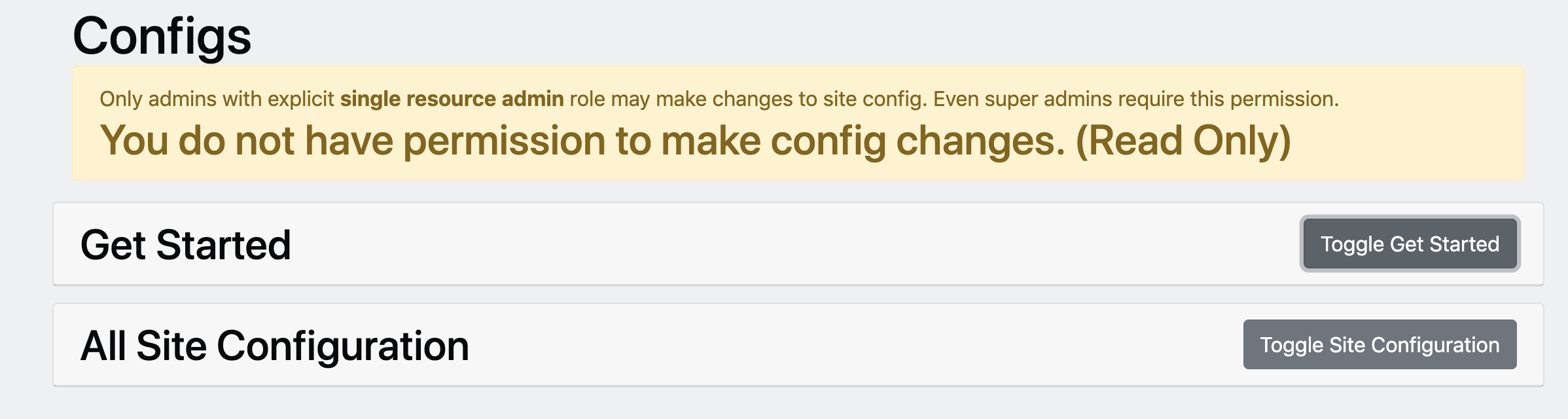
Role: single_resource_admin
When providing this role to a user they will be able to access the config page, and they will be able to edit the config variables.
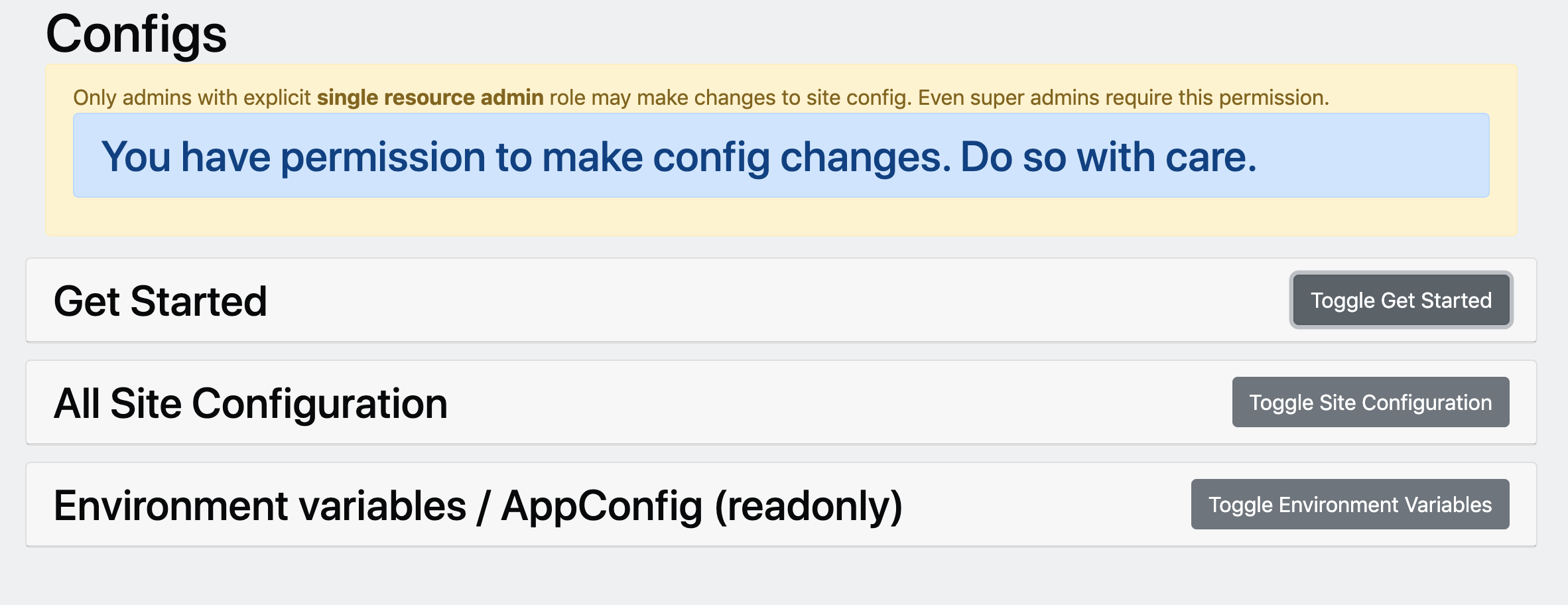
The first admin of your Forem will be given the highest permissions. Thereafter, they can provide the necessary permissions to subsequent users via the https://your.forem.url/admin/permissions.
The Configuration Sections
Currently, the configuration page is split into 3 sections. They are as follows:
- A Get Started section that contains all required fields. These are the fields that are required to be filled out, in order to get your Forem in a usable state.
- An All Settings section that contains all the possible variables that you can configure on the site. This section is broken down into sub sections, whereby each subsection will contain a description of what it does, and then list the fields that are available for configuration. Each field will also contain a concise description of what it is used for.
- An Environment Variables section that provides a read-only view of the environment variables that are available to be set on the server. If your instance is hosted by Forem, please get in touch with customer support to change any of these variables.

All required fields are marked as such. In addition, you will notice that we have set some defaults for certain fields, you may amend them as you see relevant for your Forem.
Updating your configurations
In order to update any of the variables within the Get Started and All Settings sections, you will set the new value and then navigate to the end of the section where you will verify that you would like to make the change by typing the following sentence:
My username is <specify your username here> and this action is 100% safe and appropriate.
You will now see your updated values and the changes on your site will be in effect.
